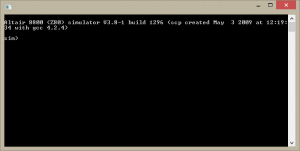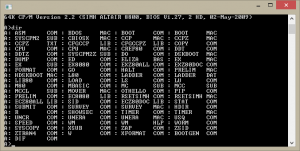Altair 8800 Emulation
Emulation of the Altair 8800 is not very common. While there are resources to try out the Altair, virtually, most of it is done through “simulation.” This means that the Altair emulator is not designed to perform exactly like the original system. It is only designed to simulate its operation, giving you a taste of what it was like to use one.
SIMH
One of the available emulators is called SIMH. This emulator is nothing more than a collection of vintage system emulators that run in their own DOS-like window. The Altair 8800 is represented as an original system with the Intel 8080 microprocessor and also as an Altair 8800 with a Z-80 microprocessor in place. The latter allows for CP/M operation. One thing you won’t get from the SIMH emulator is the familiar front panel switches. Instead, the emulator will run like it had a video terminal and keyboard connected to it.
However, there are specific system emulators from the SIMH project that have been individually separated for your convenience. You can find a version of the Z-80 based Altair at this page: http://classiccmp.org/cpmarchives/cpm/mirrors/www.schorn.ch/cpm/intro.php
To make SIMH work, you will need to download the appropriate simulator ZIP file (found in their own appropriately labeled section) and extract it to a folder of your choice on your computer. Next, download the CP/M 2.2 ZIP file and extract it into the folder you put the SIMH files in.
When you’re finished, you should have a folder that has the following files (names may look different for OSX and in Linux)
- altairz80.exe
- altairz80_doc.pdf
- app.dsk
- appleiicpm.dsk
- cpm2
- cpm2.dsk
- i.dsk
- simh_doc.pdf
- sim_faq.pdf
Notice something interesting in that list… the appleiicpm.dsk, right? As David mentioned in Show 2 of the History of Personal Computing podcast, CP/M is really just CP/M, no matter what CP/M capable machine it is running on. So it’s quite possible that the Apple II copy of CP/M will work just fine in this emulator.
To start the SIMH Altair emulator, just run the altairz80.exe file. You should get a window that looks similar to this:
This it like a control shell for the emulator. You aren’t running CP/M at this screen. You must boot the CP/M disk by typing the following line at the emulator prompt:
do cpm2 <press Enter>
You should now be running CP/M Version 2.2. Go ahead and try it out. To see a directory listing, type:
dir <press Enter>
You should now see a screen full of CP/M files
Want to play around with a classic interactive text program from back in the day? While you are in this emulator running CP/M, you can talk to a therapist named Eliza by typing:
mbasic eliza <press Enter>
Have FUN! 😛